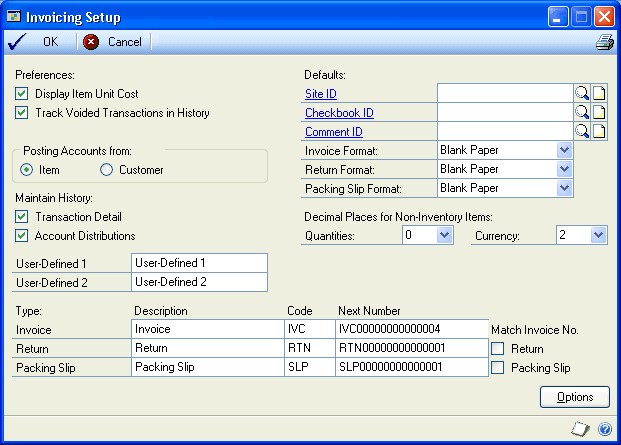
You can use Invoicing to enter and edit invoices and returns and print an invoice or return. You also can manage your invoicing documents once they're entered and print reports to analyze your invoicing activity.
You also can use Invoicing to complete the following tasks:
This guide is designed to give you an understanding of how to use the features of Invoicing, and how it integrates with the Microsoft Dynamics GP system.
To make best use of Invoicing, you should be familiar with system-wide features described in the System User's Guide, the System Setup Guide, and the System Administrator's Guide.
Some features described in the documentation are optional and can be purchased through your Microsoft Dynamics GP partner.
To view information about the release of Microsoft Dynamics GP that you're using and which modules or features you are registered to use, choose Help >> About Microsoft Dynamics GP.
The manual is divided into the following parts:
This part of the documentation includes information that will help you set up Invoicing. The setup procedures generally need to be completed once, but you can refer to this information at other times for instructions on modifying or viewing existing entries.
The following information is discussed:
Use this information to learn about and set up Invoicing. The setup procedures are organized in an order that will ensure Invoicing is set up properly.
Setup information is divided into the following sections:
Before you begin setting up Invoicing, be sure you've completed the System Manager and General Ledger setup procedures. If you're using Receivables Management and Inventory, you also should set up these modules before you set up Invoicing. For more information about setting up your system, refer to the System Setup documentation (Help >> Contents >> select Setting up the System). For more information about setting up General Ledger, Receivables Management, and Inventory, refer to the documentation for those modules.
When you set up Invoicing, you can open each setup window and enter information, or you can use the Setup Checklist window (Microsoft Dynamics GP >> Tools >> Setup >> Setup Checklist) to guide you through the setup process. See your System Setup Guide (Help >> Contents >> select Setting up the System) for more information about the Setup Checklist window.
During the Invoicing setup process, you'll set up your Invoicing preferences such as default entries, tax calculation options, starting document numbers, and whether to maintain document history. You can open the Invoicing setup windows using menu options, or you can follow the setup routine, which will guide you through the setup process. For more information about the setup routine, see Invoicing setup .
Setup information is divided into the following sections:
Use the Invoicing Setup window to set general default entries that will appear throughout the Invoicing module. You can also indicate what kind of history records you want to maintain, which posting accounts to use, and what document numbering options you want to use.
To set Invoicing general options and defaults:
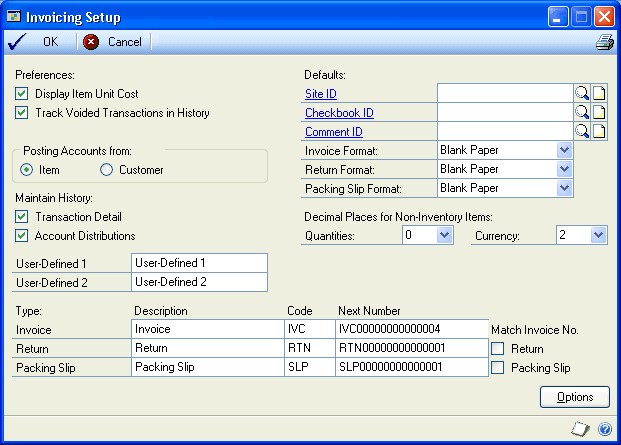
| Valuation method | Cost displayed |
|---|---|
| FIFO Perpetual | Current Cost |
| LIFO Perpetual | Current Cost |
| Average Perpetual | Current Cost |
| FIFO Periodic | Standard Cost |
| LIFO Periodic | Standard Cost |
Note Keeping transaction and distribution history will use a considerable amount of disk space. Please plan accordingly if you keep history. Historical information can be removed when it's no longer useful. For more information, see Removing invoicing history.
By defining the next document number, you also are determining the number of unique document numbers that will be available. For example, if you enter IVC001 as the next invoice number, you'll be able to enter up to 999 unique invoice documents. You can change the next document number when you enter transactions; however, the same number can't be posted twice. If you don't choose to keep historical records of voided transactions, the document number will become available when an invoice is deleted.
If you use Invoicing on a network where more than one person is entering transactions at the same time, the number may appear to increment by two or more.
If Advanced is marked in the Invoicing Setup Options window, the tax details in the tax schedules are compared when tax is calculated on an invoice. Tax is calculated only for the details that match the customer, item, site, freight, and miscellaneous charges, depending on the shipping method selected on the invoice.
The shipping method determines where the exchange of goods takes place and which tax schedule appears as a default for the transaction.
Delivery The tax schedule designated for the shipping address of the customer will appear as the default.
Pickup The tax schedule designated for the site you're selling from will appear as the default schedule.
The following diagrams show how tax details are compared to determine the amount of tax that will be calculated.
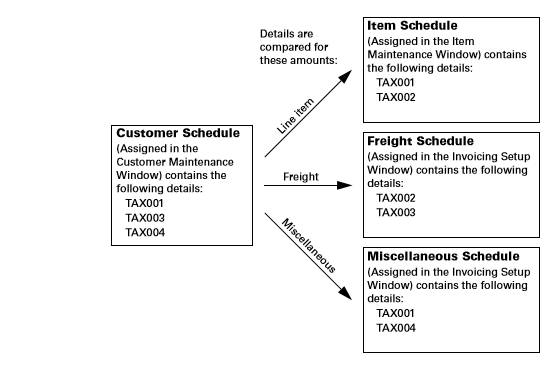 The tax calculated on the line item would be the amount or percentage assigned to tax detail TAX001, the tax calculated on the freight charge will be the amount or percentage assigned to tax detail TAX003, and the tax on the miscellaneous charge will be the amount or percentage assigned to tax details TAX001 and TAX004. These details are used because they appear in both the customer schedule and in the item, freight, or miscellaneous schedule.
The tax calculated on the line item would be the amount or percentage assigned to tax detail TAX001, the tax calculated on the freight charge will be the amount or percentage assigned to tax detail TAX003, and the tax on the miscellaneous charge will be the amount or percentage assigned to tax details TAX001 and TAX004. These details are used because they appear in both the customer schedule and in the item, freight, or miscellaneous schedule.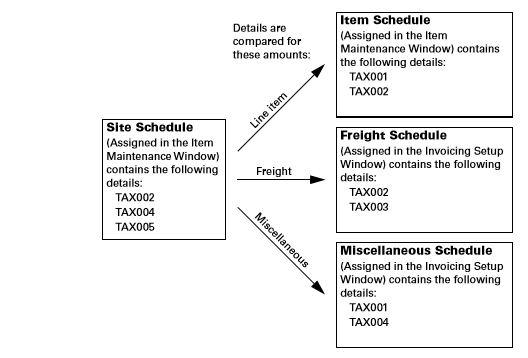 The tax calculated on the line item would be the amount or percentage assigned to tax detail TAX002, the tax calculated on the freight charge will be the amount or percentage assigned to tax detail TAX002, and the tax on the miscellaneous charge will be the amount or percentage assigned to tax detail TAX004. These details are used because they appear in both the site schedule and in the item, freight, or miscellaneous schedule.
The tax calculated on the line item would be the amount or percentage assigned to tax detail TAX002, the tax calculated on the freight charge will be the amount or percentage assigned to tax detail TAX002, and the tax on the miscellaneous charge will be the amount or percentage assigned to tax detail TAX004. These details are used because they appear in both the site schedule and in the item, freight, or miscellaneous schedule.Each time the shipping method, site ID, or shipping address for the customer is changed, the tax schedule may be changed and taxes may be recalculated.
Use the Invoicing Setup Options window to specify a method for calculating taxes and to set up other options. You can further restrict each option by assigning a password to it. If the option is marked but no password is entered, anyone who has access to the related windows can use the option.
To set up taxes and options:
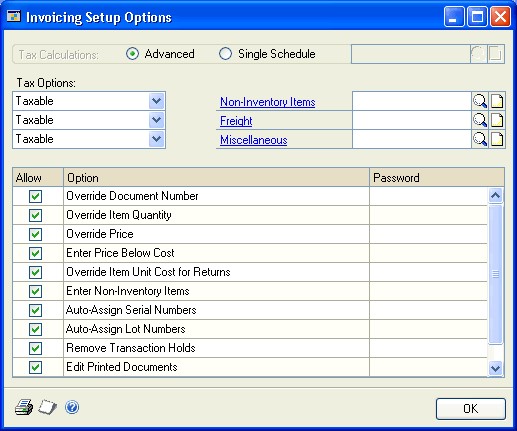
Inventoried items will use the tax schedule assigned to each item in the Item Maintenance window. You can change tax details for an individual invoice using the Invoice Tax Summary Entry window (Transactions >> Sales >> Invoice Entry >> Tax expansion button).
You can change the tax schedules for individual invoices in the Invoice Tax Schedule Entry window.
For more information on how taxes are calculated for an invoice, see Advanced tax options for Invoicing.
Mark Invoicing options. You can further restrict each option by assigning a password to it.
Override Document Number Mark to change the default document number that appears in the Invoice Entry window—this is the number displayed in the Invoicing Setup window. If you don't mark this option, the Document Number field in the Invoice Entry window will display the next number available from the Invoicing Setup window, and you won't be able to change it.
Override Item Quantity Mark to sell inventoried items that aren't currently in stock. If you mark this option and a quantity entered in the Invoice Entry window is greater than the amount available, the Invoice Quantity Shortage Options window will open and you can choose to override the quantity available. If you don't mark this option, only the quantity available can be sold.
Override Price Mark to override the unit price that appears as a default and the extended price that is automatically calculated for invoices and returns in the Invoice Entry window. If you don't mark this option, changes won't be allowed to the amounts displayed in the Unit Price and Extended Price fields.
Enter Price Below Cost Mark to enter a price that's lower than the current cost of an item. This option is available only if you also marked the Override Price option. If you don't mark this option, prices below the current cost won't be allowed in the Invoice Entry window.
Override Item Unit Cost for Returns Mark to override the unit cost of an item when you enter a return.
Enter Non-Inventory Items Mark to enter non-inventoried items in the Invoice Entry window for a sale or return without creating records for those items. If you mark this option, any item numbers entered in the Invoice Entry window that don't exist can be recognized as non-inventoried items. If you don't allow non-inventory items, only items that exist in your inventory can be entered.
Auto-Assign Serial Numbers Mark to automatically assign serial numbers to sales according to the valuation method selected for serialnumbered items being sold. For example, invoices for an item with a FIFO valuation method will be assigned items with the oldest serial numbers first.
Auto-Assign Lot Numbers Mark to automatically assign lot numbers to sales. Lot numbers can be assigned automatically by receipt date or by expiration date, depending on how you select to automatically assign lot numbers in the Inventory Control Setup window.
Lot number assignment will be based on the valuation method selected for lotnumbered items being sold if you selected to assign lot numbers by receipt date. For example, invoices for an item with a FIFO valuation method will be assigned items with the oldest lot numbers first. If you selected to assign lot numbers by expiration date, the lot numbers nearing expiration dates will be used first. Lot numbers without an expiration date will not be assigned.
When automatically assigning lot numbers by receipt date or expiration date, expired lots won't be used even if you marked the Other Transactions option in the Inventory Control Setup window.
Remove Transaction Holds Mark to remove a hold status on a transaction during data entry. We recommend that you enter a password to limit the number of employees who are able to remove transaction holds.
Edit Printed Documents Mark to edit documents after they've been printed. If you don't specify a password, this option also allows you to print invoices, returns, and packing slips without entering the transactions in a batch.
If you don't mark this option, printed documents won't be available for editing, and you'll be able to view the document only by using the inquiry feature. In addition, you'll be able to print invoices and returns for transactions only if they've been entered in a batch.
We recommend that you use a password to limit the number of employees who are able to edit printed documents. If you require a password, however, you must enter transactions in a batch to print invoices, returns, and packing slips.
Void Documents Mark to void saved invoices and returns in the Invoice Entry window. We recommend that you require a password to limit the number of employees who are able to void documents. If you don't allow documents to be voided, the Delete button in the Invoice Entry window will be unavailable.